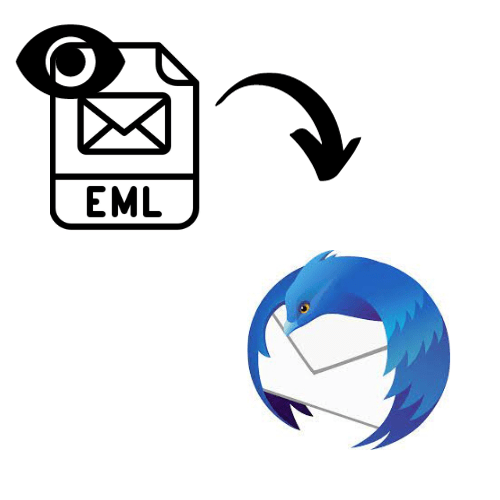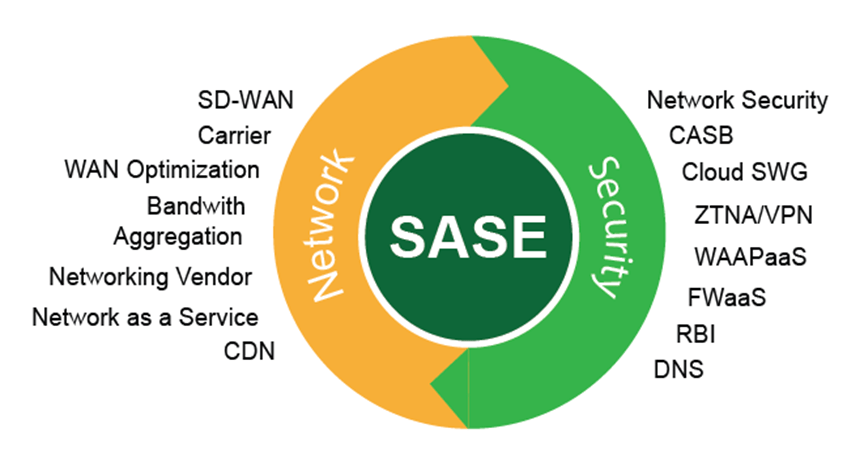You want to view EML files in your Thunderbird program but don’t know how. Then, this article will help you. Here, we provide different ways to read EML files in Thunderbird in a very easy way.
Thunderbird email client is a free program that you can use on any system, like Windows, Mac, and Linux. This is one of the software programs that you can use on any platform. The program supports many file formats, but there are two main formats that it uses: MBOX files and EML files. Both files are different from each other. The MBOX file saves multiple emails in one file; the EML file, on the other hand, saves a single email per file.
In Thunderbird, one can examine EML files in Thunderbird very easily. There are few ways to physically move EML files in the program. They are different from each other. The most simple one is to right-click your file and choose the Thunderbird option. Then, your file will open in the program, and you can then view the data in it. There are other ways other than that.
Methods to Read EML Files in Thunderbird
To import any files in the program, you have to use the Import/Export Tool extension. This is an add-on for Thunderbird that is used to import or export your data. In this case, open an EML file and read it. If you don’t want to use the file, you can simply drag and drop it in the Thunderbird folder. This is very easy and simple. But what if you don’t have the program? In that case, you can take advantage of a professional third-party tool. Thus, there are three ways to view your files.
- Use the Import/Export add-in to import the file.
- Drag and drop EML files into Thunderbird.
- Use the software to read and analyze your EML files.
Read EML Files in Thunderbird using the Import/Export Addin
Thunderbird has many add-ons that it uses to add additional features. One of them is Import/Export Tools NG. To start your steps, you have to first install the add-on.
- Go to the addon.thunderbird.net website. Search for import/export tools NG.
- When you find the tool, click on the Add to Thunderbird option.
- Open the program and click the Create a Folder button.
- Right-click the folder and select Import/Export Tools.
- Select Import all messages from a directory. Also from its Subdirectories option.
- Choose the folder that contains your EML files and click OK.
- Now, you can see your file by going to the inbox of Thunderbird.
Drag and Drop EML Files in Thunderbird
If you have a problem with the above technique, then this method is easier.
- Open Thunderbird programs and navigate to your existing folder.
- Right-click the folder and choose the new subfolder option.
- Enter your folder name and click the Create Folder button.
- Now, go to the location where your EML file is stored.
- Click the file, drag it, and drop it in the folder that you have just created.
- Drag another file and drop it in the same folder. After moving all the files, go to the folder and see the files that you have just moved.
Limitations of the Manual Method
Both methods are done by hand, which makes it free to view your file. Despite that, you can face some flaws while using the method.
- Using both methods, you cannot import multiple files because you have to move the files by hand, which is tiresome.
- If you have batch EML files, then it takes more time.
- There is a high chance that you can lose your data during the process.
Therefore, the methods are not a good way to examine EML files in Thunderbird. If you have not installed the program and are having trouble doing the manual methods, then try to use the next method.
Read EML Files in Thunderbird with the Professional Method
In this technique, we suggest you use the FreeViewer EML File Reader Tool. It is a great way to view your file. Because you don’t require any installation of an email program, the software can single-handedly open your files,and you can view the content of the file. Users can also see damaged or corrupt EML files without harming the data structure. The software provides other additional features as well.
Features of Software
- The tool allows you to view emails and attachments in a systematic way.
- It provides many preview modes to view your files in HEX, HTML, RTF, MIME, etc.
- You can see EML files from other email programs like Windows Live Mail, Outlook, Thunderbird, etc.
- The tool has an advanced scan option to scan your file for any corruption issues.
- It has no size restriction on your files to view in the software.
Steps to Read EML Files
- Download and install the software.
- On the left side of the screen, find your EML files from the list of files and folders.
- Click your file, and the software will load your files and show them in the center of the screen.
- Now, you can view the content of the files and preview them.
Conclusion
This article explains the different ways to read EML files in Thunderbird. In a manual way, you can use the import/export addon to import your files or drag and drop the file into Thunderbird. Both methods are easy, but they have more drawbacks than benefits. So, professional methods are the best way to view your files.